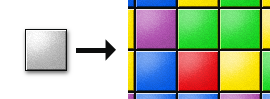Modifying the Color of an Image
Have you ever wondered why Starling's Image class contains a color-property? Well, you can use that property to tint a texture in any color!
While this can be used for different things, e.g. highlighting items of interest, I want to show you an especially useful way to save texture memory.
Let's say you have a “SameGame”- or “Tetris”-style game with lots of blocks with different colors. Thanks to the color-property of Image, you only need to create one white image of such a block. To display the actual block on the screen, you just need to set its color.
[Embed(source="white_block.png")] private var EmbeddedTexture:Class; var blockTexture:Texture = Texture.fromBitmap(new EmbeddedTexture()); var redBlock:Image = new Image(blockTexture); redBlock.color = Color.RED; var greenBlock:Image = new Image(blockTexture); greenBlock.color = Color.GREEN; // etc.!
The output color is the result of a multiplication of the color of a pixel in the texture by the color of the quad. That means that you can never use the color-property to make a texture look brighter, but only darker. (That's because both sides of the multiplication have values between 0 and 1. To make a color brighter, you would have to multiply it with a value bigger than 1!)
Need something a little more advanced? Check out Modifying the Color of an Image (Advanced)!
With Starling 1.5 or above, you can use a ColorMatrixFilter
[Embed(source="white_block.png")] private var EmbeddedTexture:Class; var blockTexture:Texture = Texture.fromBitmap(new EmbeddedTexture()); var filterRed:ColorMatrixFilter = new ColorMatrixFilter(); filterRed.tint(0xFF0000, 0.8); var filterGreen:ColorMatrixFilter = new ColorMatrixFilter(); filterGreen.tint(0x00FF00, 0.8); var redBlock:Image = new Image(blockTexture); redBlock.filter = filterRed; var greenBlock:Image = new Image(blockTexture); greenBlock.filter = filterGreen;